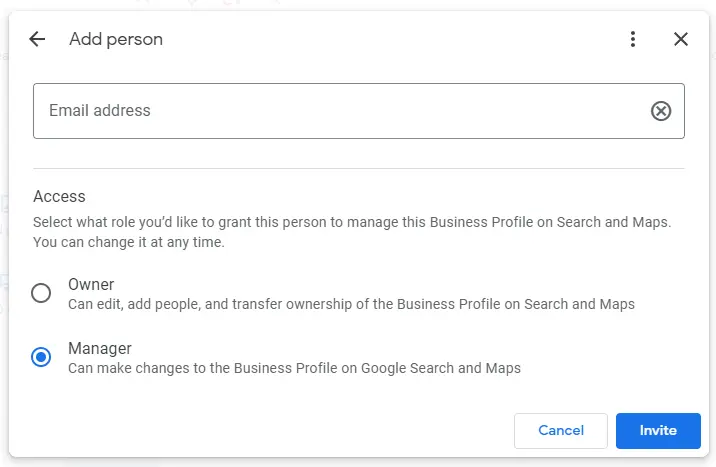Google Business Profile Setup Guide
The King of Marketing has created a simple guide to giving access with your Google Business Profile to The King of Marketing.
Be sure to be signed in with your business google(gmail account). If you don’t have one, a personal gmail account will be fine. If you don’t have either one, you will need to create a google email.
Access Google Business Profile + Enter Business Information
1. Go to business.google.com
2. Click “manage now”
3. Sign in to google
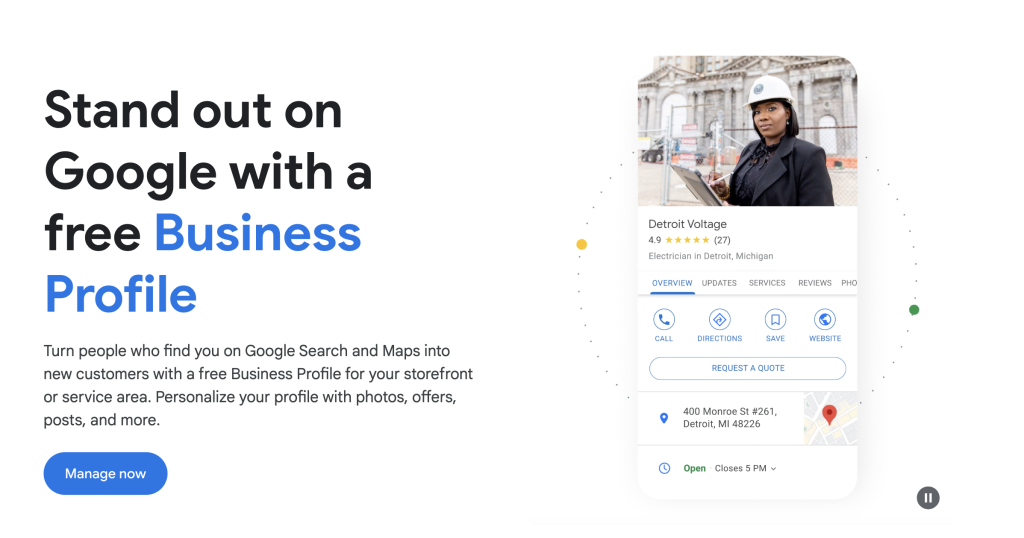
4. Enter business information (all of this can be changed later so do the closest matching options)
5. Enter Business type
6. Business Category
7. Location information
– If you have a physical location, enter your address
– If you’re a service area business, you can specify your service areas
8. The rest is optional. You can add the option to request quote, messaging, description, photos if you want. We will set the rest of that up for you.
Verify Your Business
Google requires businesses to verify their listings to ensure accuracy. The most common verification methods include:
-Postcard by mail
-Phone call or text
-Email (for some businesses)
-Video Recording(in some cases)
Choose the verification method that works best for you and follow the instructions provided by Google.
Add googleads@thekingofmarketing As An Admin
1. Go to business.google.com (if you aren’t there already)
2. Login to the Google (Gmail) email address connected to the Google Business Profile.
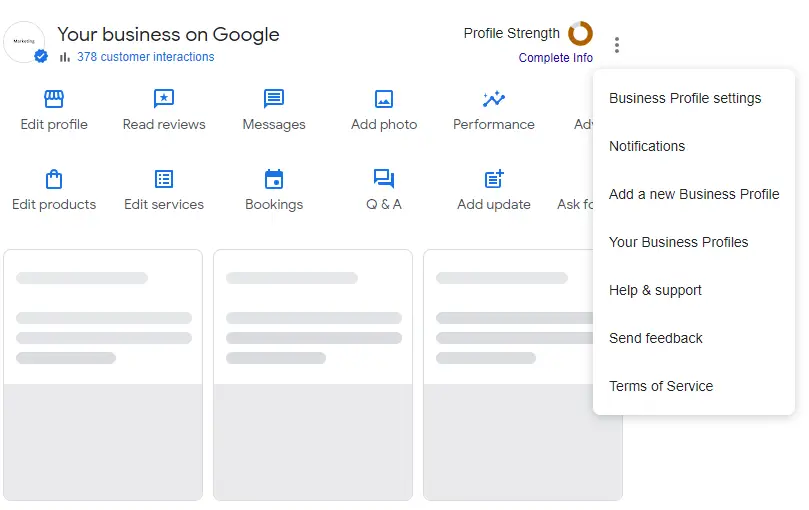
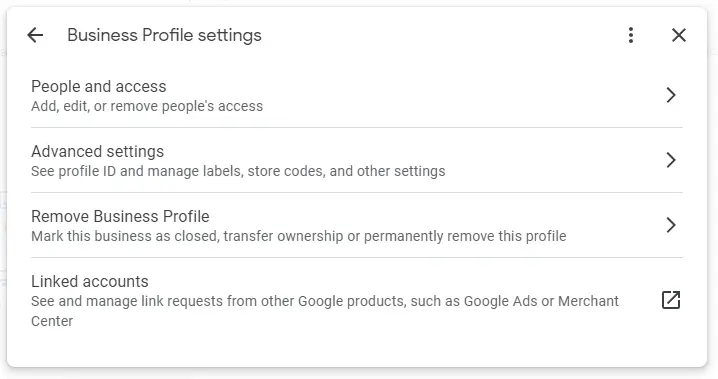
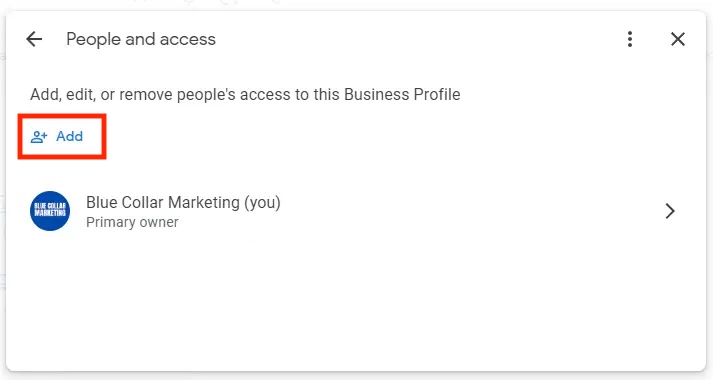
6. Select Manager, type in the email address googleads@thekingofmarketing.com.
Click the Invite button.